Time synchronization is an important aspect for all computers on the network. By default, the clients computers get their time from a Domain Controller and the Domain Controller gets his time from the domain's PDC Operation Master. Therefore the PDC must synchronize his time from an external source. I usually use the servers listed at the NTP Pool Project website. Before you begin, don't forget to open the default UDP 123 port (in- and outbound) on your (corporate) firewall.
Set the Registry Value :
Open Run, Type regedit,
HKEY_LOCAL_MACHINE -> SYSTEM -> Current Control Set -> services -> W32Time -> Config
Set the DWORD value of AnnounceFlags to "A"
Follow these steps:
From Above image you can verify your Time Service is synced with External NTP Server and Last successful Sync Time.
Set the Registry Value :
Open Run, Type regedit,
HKEY_LOCAL_MACHINE -> SYSTEM -> Current Control Set -> services -> W32Time -> Config
Set the DWORD value of AnnounceFlags to "A"
Follow these steps:
- Log in to your PDC Server and open the command prompt.
- Stop the W32Time service: C:>net stop w32time
- Configure the external time sources, type: C:> w32tm /config /syncfromflags:manual /manualpeerlist:3.in.pool.ntp.org
- Make your PDC a reliable time source for the clients. Type: C:>w32tm /config /reliable:yes
- Start the w32time service: C:>net start w32time
- The windows time service should begin synchronizing the time. You can check the external NTP servers in the time configuration by typing: C:>w32tm /query /configuration
- Check the status of the Clock Synchronization by typing : C:>w32tm /query /status
From Above image you can verify your Time Service is synced with External NTP Server and Last successful Sync Time.
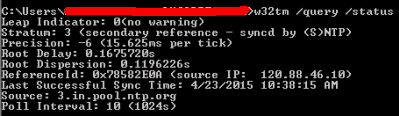
No comments:
Post a Comment